
Installation Guide
- HomeGuardian.AI Model ii device
- Wall mount (Swivel)
- Power cable and USB plug
- Tripod (if unable to wall mount)
This guide will outline how to use the above equipment to set up the HomeGuardian device to correctly monitor an environment.
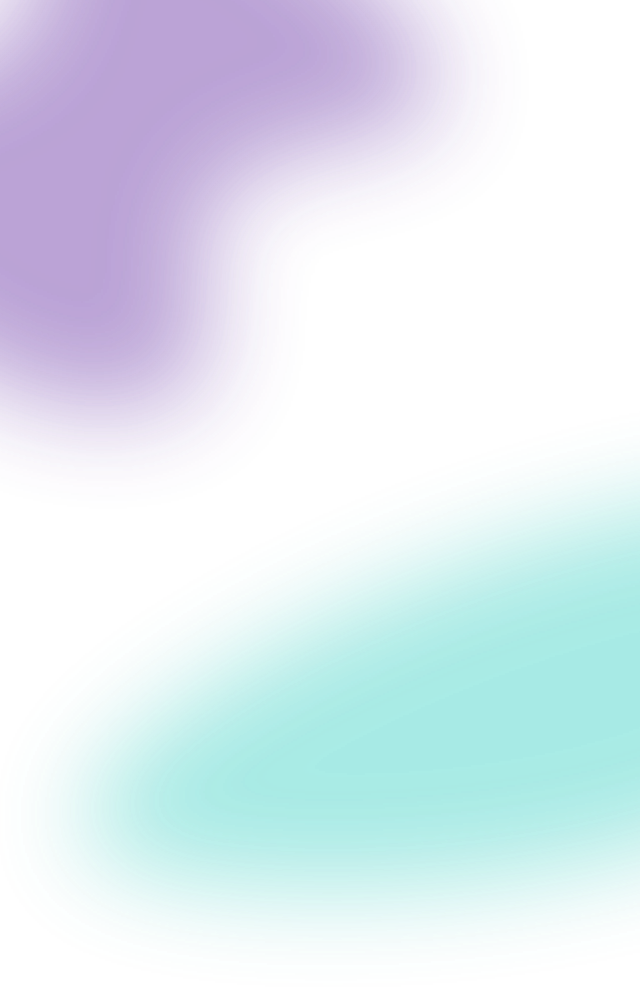
Units are to be wall mounted. The bottom of the wall mount is to be set at 1740mm from the floor.
Screw the HomeGuardian.AI device into the wall mount, and position so the top of the device is 180mm from the wall face as indicated in the right image. When positioned correctly, the device will be sitting at a 40-degree angle. The device is to be angled so that the lens would be able to view a vast, unblocked amount of floor space.
Connect the USB cable / power pack to the USB-C port in the back of the HomeGuardian device. If the distance from the device to the wall socket is greater than two metres please attach an extension cable.
**Do not remove the warranty sticker on the back of the device.
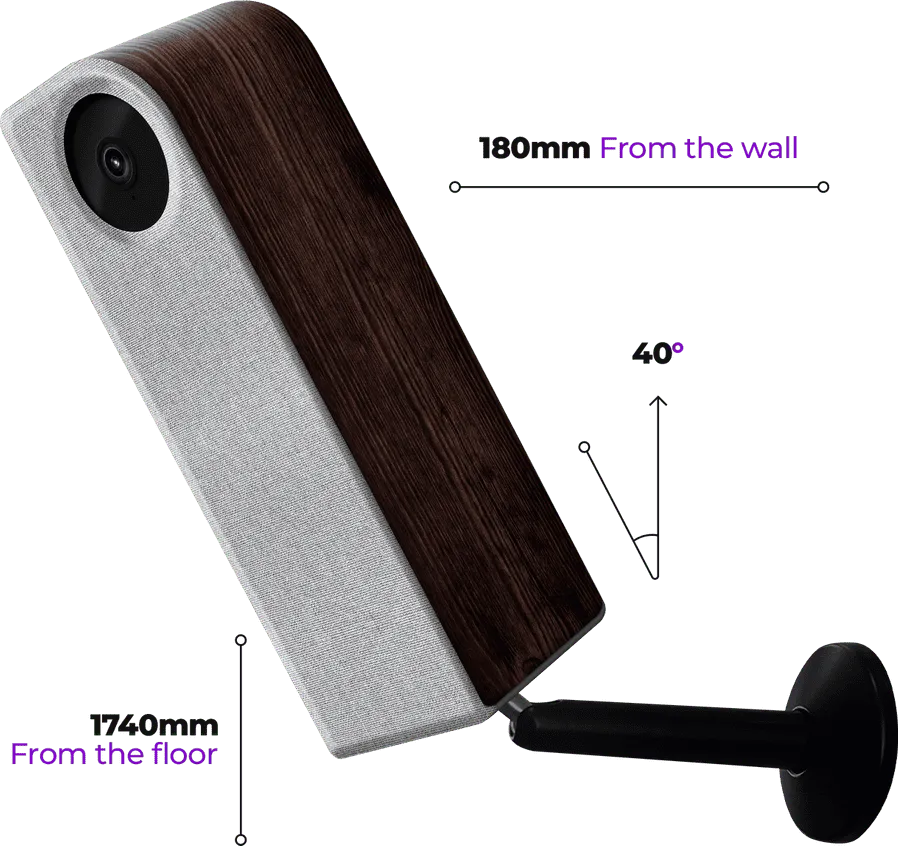

If the device is preconfigured to connect to the customer’s Wi-Fi please skip to Step 6, otherwise perform the following steps:
a) Go to https://homeguardian.ai/installer-wifi-portal/ on your phone. You will see a prompt to enter Wi-Fi details.
b) Enter the Wi-Fi SSID and password into this page.
c) Once correctly entered, a QR code will appear.
Hold the QR code directly in front of the device, approximately 15 to 30cm away, and move it backwards and forwards until the light changes to green or it audibly says ‘Your QR code has been accepted’.
The HomeGuardian device is now connected to the customer’s Wi-Fi
Wait for the ‘purple’ light to become steady (the device could change colour and reboot multiple times) When the device light stays ‘purple’ – it means the device is online.
If the device light stays ‘orange’ instead of ‘purple’ – it means the device is not online. Please call HomeGuardian Support for assistance






